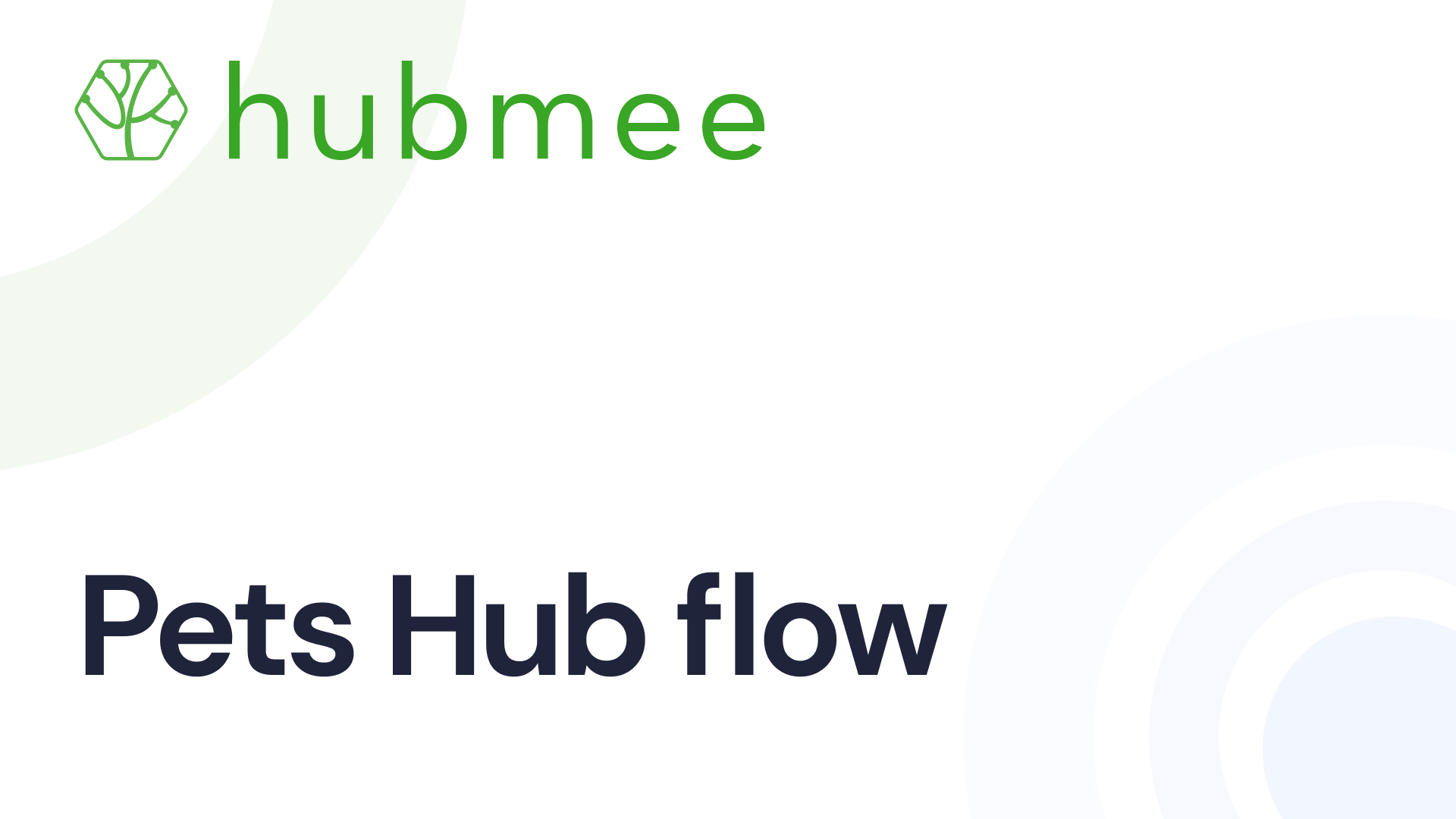Pets Hub flow
1. After you've added your pet to Pets Hub, the main page of the hub will display your pet's profile. Here, you can view and manage all the details you've entered, such as name, microchip ID, and age. You'll also have the option to edit or update the information as needed. This central location makes it easy to keep track of your pet's essential details and share them with others, such as veterinarians or pet sitters, whenever necessary.

2. To add a new pet, click the ‘+ Add’ button in the top right corner. This will allow you to create a new profile with all your pet's details.

3. You can filter and search for your pets using the features at the top: click ‘All items’ to filter pets based on those shared with you, by you, or your own items. Use the search function to quickly find a specific pet by name, breed, or other details. Click the ‘+ Add’ button, located in the top right corner, to add a new pet to your hub. These tools help organize and navigate your Pets Hub efficiently, allowing for easy access and management of your pet's information.

4. To manage your pet's profile details, click on the three dots next to their name. This will open a menu where you can view their profile, share it with others, change their cover photo, or delete the profile if necessary. This allows for easy and quick adjustments to your pet's information directly from the main page of the Pets Hub.

5. To reorganize your pet profiles in Pets Hub, simply click and hold the profile card of the pet you want to move, then drag it to your preferred location within the hub. This allows you to arrange the profiles in an order that suits your needs or preferences, whether it's alphabetically, by the date they were added, or any other system that helps you stay organized.