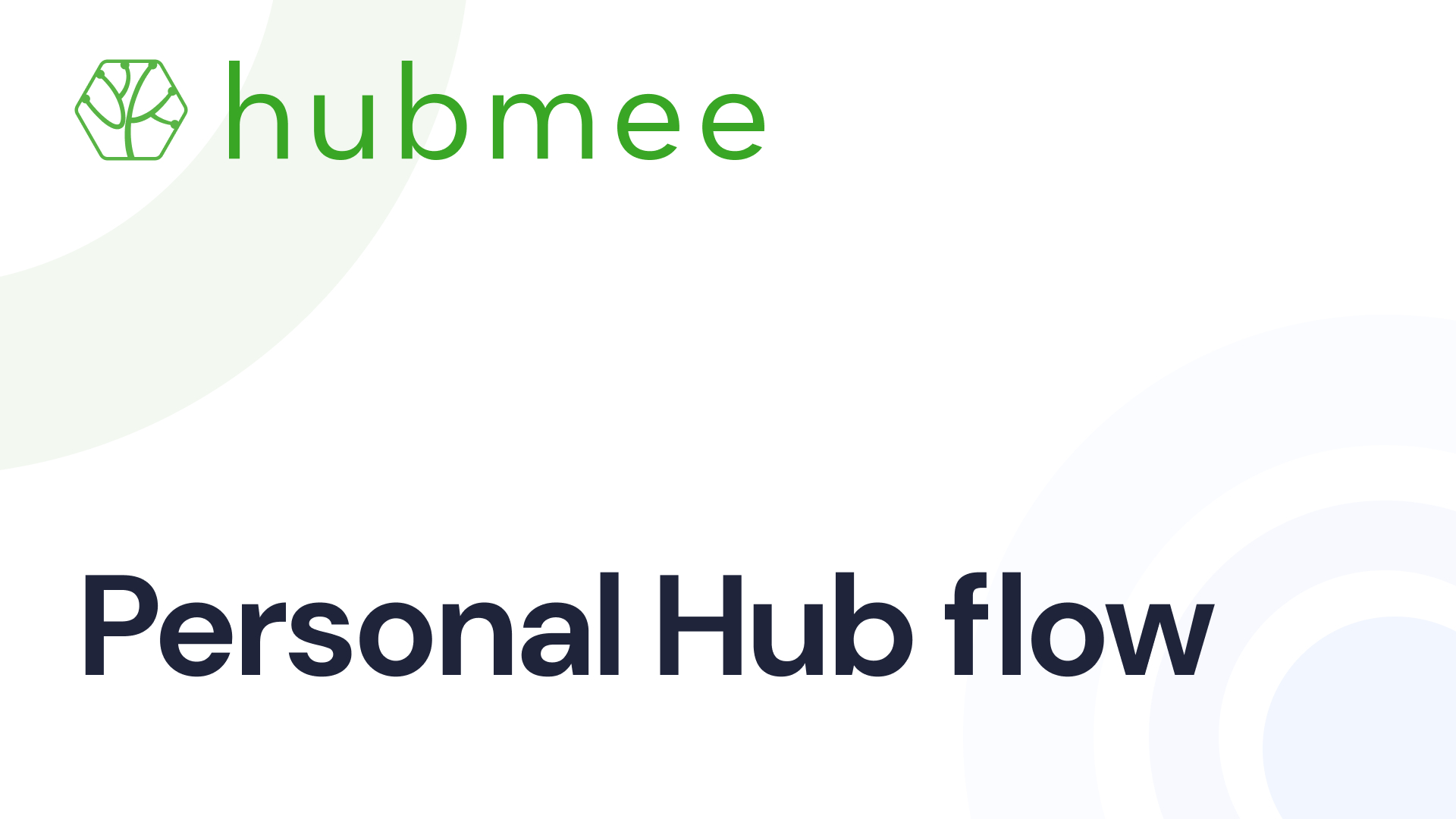Personal Hub Flow
1. In the 'Personal Hub', you'll find a section titled ‘General Information, where you can add or edit your personal information. This section allows you to input your full name, gender, birthday, relationship status, and contact information, including phone, email, website, and social media links. There's also a field for your physical address.

2. To make changes, click the ‘Edit’ button at the bottom of this section.

3. In the edit mode, you can edit your information. Here's what you can do: Modify details like your name, birthday, and contact information. Click ‘Save changes’ to apply the updates. If you decide not to keep the changes, click ‘Back to view’ to exit without saving. Manage your attachments by adding new ones or deleting existing ones as needed.
This functionality allows for easy personalization and updating of your profile whenever necessary.

4. You can input and customize your contact details. This includes adding contact information such as phone numbers, email addresses, and social media links. You can specify the type of contact (e.g., personal, home, or work) and use the
"+" to add more fields or the ‘Trash’ icon to remove them. Remember to save your changes once you're done updating your profile, or click 'Back to view' if you decide not to keep the changes.

5. In this section, you can manage your address details. Click on the 'Type' drop-down to select the category of the address you're entering, such as home, work, school, or other. Then type in your address in the field provided. Once you're done, hit the ‘Save changes’ button, or, if you change your mind, revert to your previous information without saving.

6. In this section, you can express your individuality by adding hobbies and interests. Click the plus icon to include activities you enjoy, like hiking or cooking. These personal touches give a snapshot of what makes you unique. Additionally, there's a space to upload important documents for easy access, yet they remain private until you share them with somebody. Only the person with whom you shared files will have access.


7. You can attach documents in the ‘Attachments’ field. This option can be useful for quick access or sharing with your network. Documents added in this section are kept private until you share them. You can upload new files or remove existing ones to keep your records up-to-date.

8. In the section labeled 'Appearance', you can see editable fields for body parameters, hair, and eye details. Users can specify their body type, measurements, hair characteristics (type, color, length), and eye color. There's also a section for eyewear preferences. This allows for a detailed personal appearance profile within the user's account, which can be modified by clicking 'Edit'.

9. In this section, you can modify various appearance-related details. Click 'Edit' to change your body parameters, hair type and color, length, eye color, and eyewear preferences. After making changes, be sure to save them to update your profile.

10. After editing, you can save these details, or if you want to go back to the previous information, click the ‘Back to view’ button.

11. In the Body Art tab of your profile, you can include details about any body art you may have. This could be a great way to keep records of your tattoos, piercings, or other body modifications for personal reference or to share with others. Click '+' to add new items to your body art collection.

12. All the items you’ve added, such as tattoos or earrings, will appear on the left side. This visual arrangement allows you to easily view and manage your body art collection.

13. You can add various types of body art to your profile. This can include tattoos, piercings, custom designs, and more. It's a space designed to showcase your unique body art and keep a record of the artwork you possess.

14. In the ‘Create Body Art’ section, you can input details about your body art. This includes selecting the type of body art, indicating the price, and adding relevant notes. There is also an option to enter the name of the salon and the artist involved.

15. Additionally, you can upload photos to your body art 'Gallery' and attach files related to your body art, with a limit on the number of files you can add. Once you've entered all the information, you can save your entry by clicking ‘Create’ or ‘Cancel’ if you change your mind.

16. You can input the name of the salon where the body art was done. Additionally, you can enter the name of the artist who created the body art.

17. You can upload photos to the gallery section for a visual record and attach files, such as care instructions or receipts, with a maximum limit of 5 files. Once you've entered all the details, you can save the entry by clicking ‘Create’.

18. You can click on any body art on the left panel to see all the added information.

19. To make any changes to your body art, click on the three-dot button, and you will see the drop-down menu.

20. In this step, you can add images to your gallery. Click the upload area, or drag and drop your files into the space.

The system accepts JPG, JPEG, and PNG files up to 15 MB, allowing you to personalize your gallery with up to 100 photos.

21. The first picture you upload becomes your cover picture and you can always change it.

22. To add files to your 'Personal Hub', click on the ‘Files’ tab, then drag and drop your files into the outlined box or click the plus icon to upload from your device. You can upload documents such as JPG, JPEG, PNG, and files up to 15 MB. This feature helps you organize and access important documents quickly within your hub.

23. You can delete all your uploaded files at any time.

24. To share your 'Personal Hub', select individuals from your 'Network' list. You can choose who gets to see your hub, keeping control over your privacy. Once selected, your Hub will be accessible to these individuals, allowing them to understand you better.