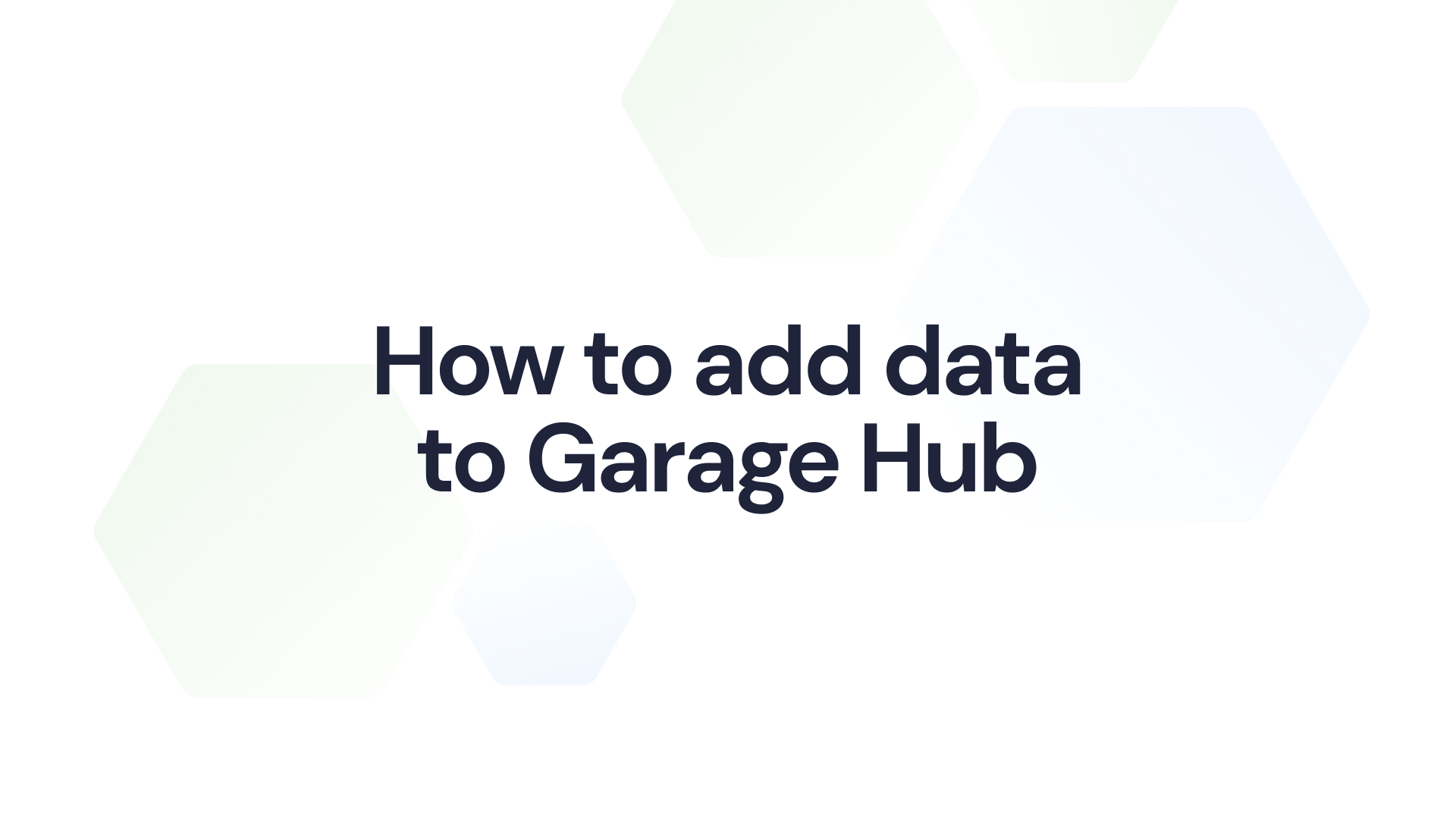Access your vehicle information with ease in Garage Hub. Hubmee's smart tools don't just help save you time; they can extend the lifespan of your car. By adding your vehicle information and documents, Hubmee can expertly manage your vehicle, reminding you of maintenance checkups and important document renewals, helping you to avoid the risk of fines.
How to add your vehicle to Garage Hub
1. Open your Garage Hub and click on the ‘Add car’, ‘Add motorcycle’, or ‘Add custom’ buttons to select your vehicle type.
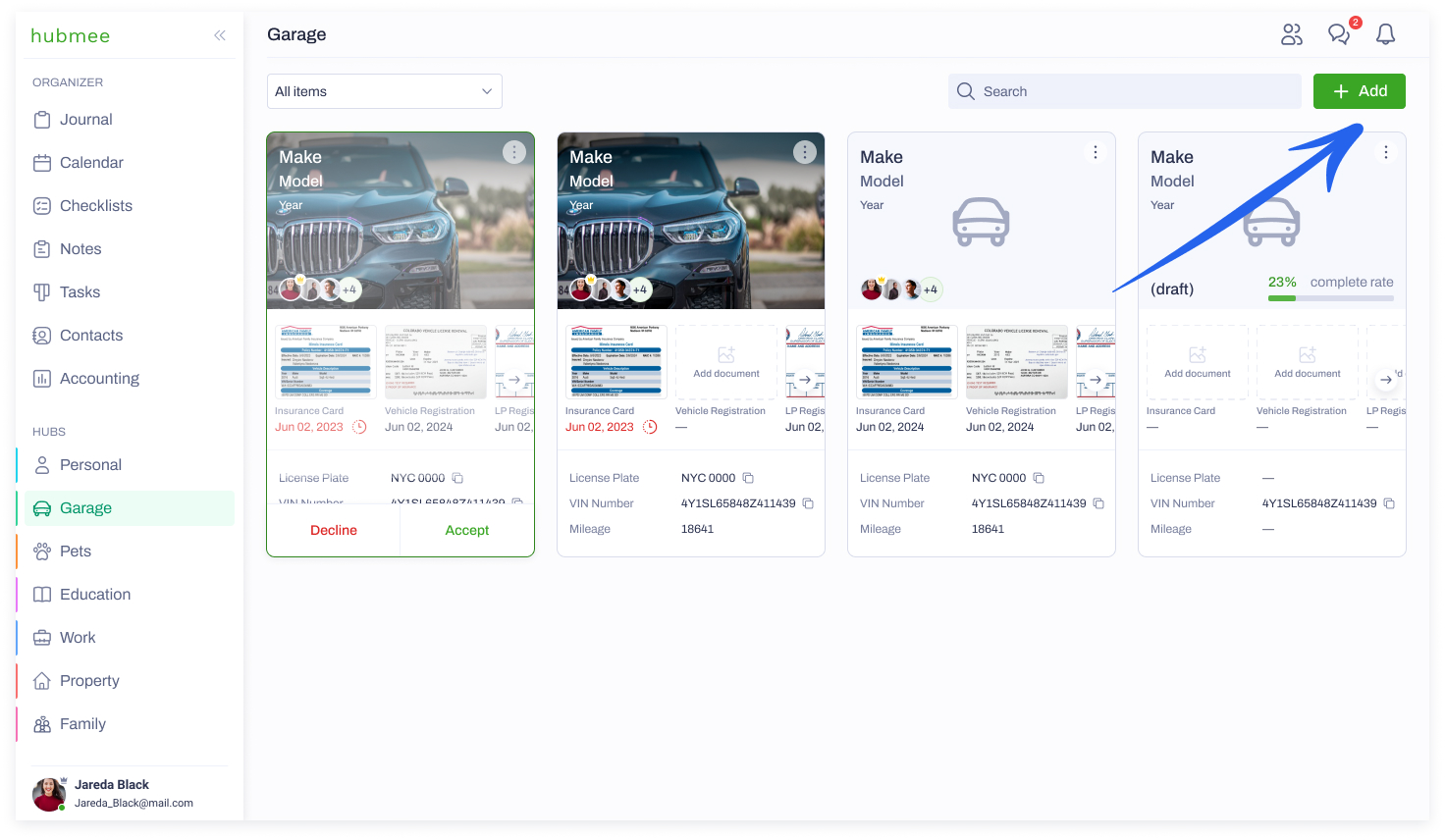
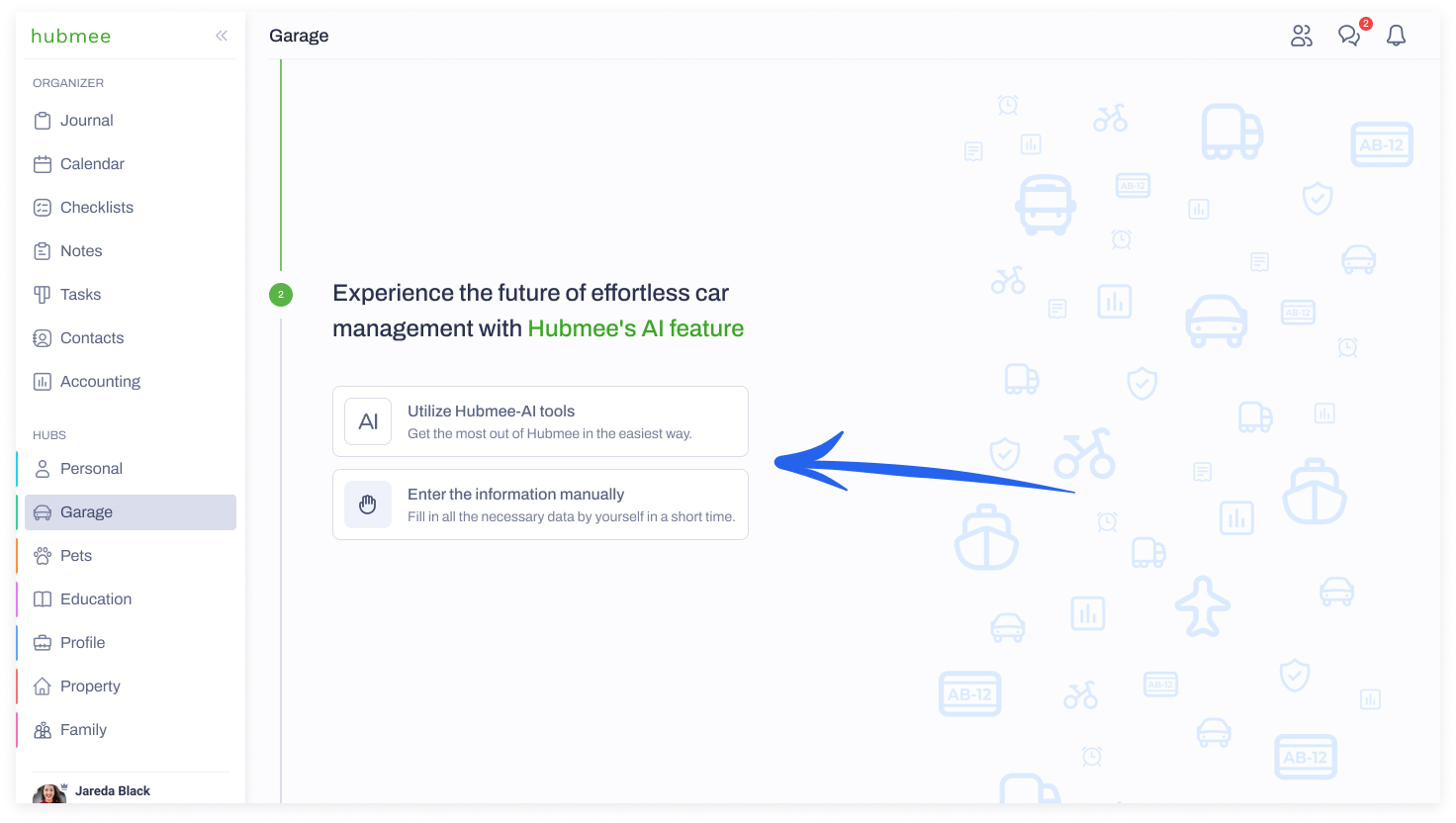
3. If you select the AI option, you can either upload your insurance card or enter your license plate number or your VIN.
If you upload your insurance card, Hubmee will fill out most of your data. If you add the license plate or your VIN, only the general information fields will be filled out.
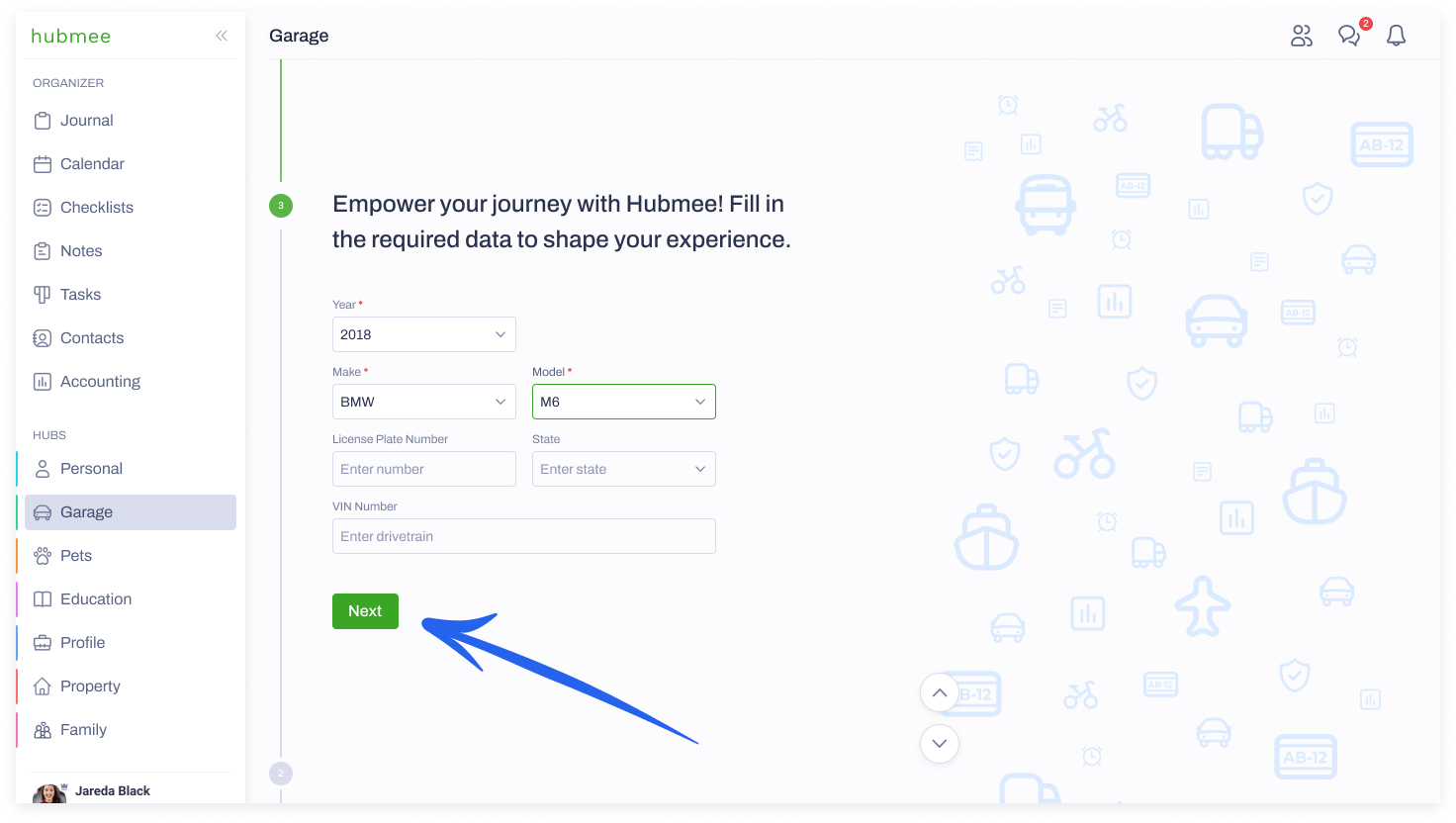
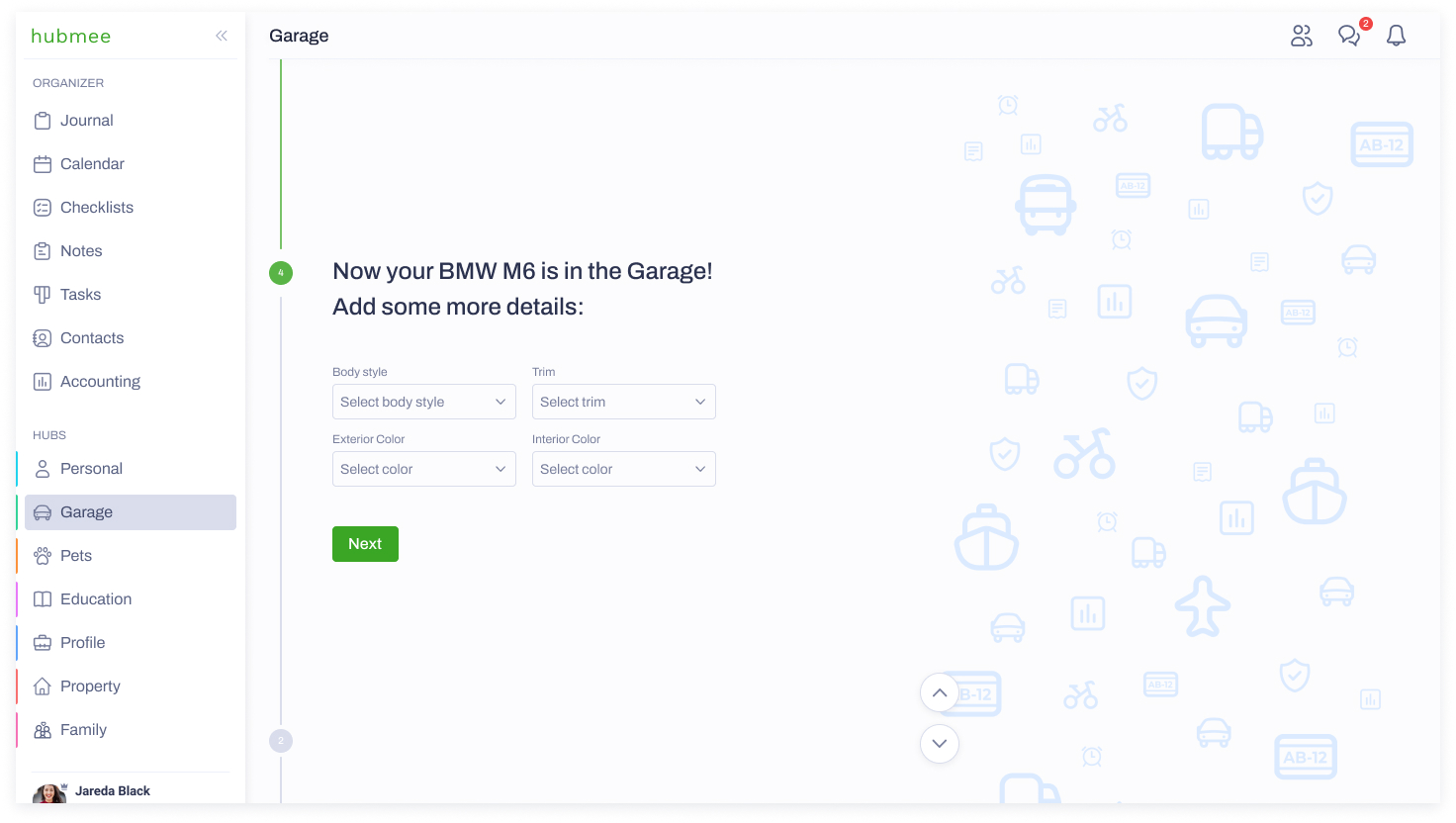
5. From the drop-down menu, you can select the appropriate option for your vehicle's ‘Body style’, ‘Trim’, ‘Exterior color’, and ‘Interior color’.
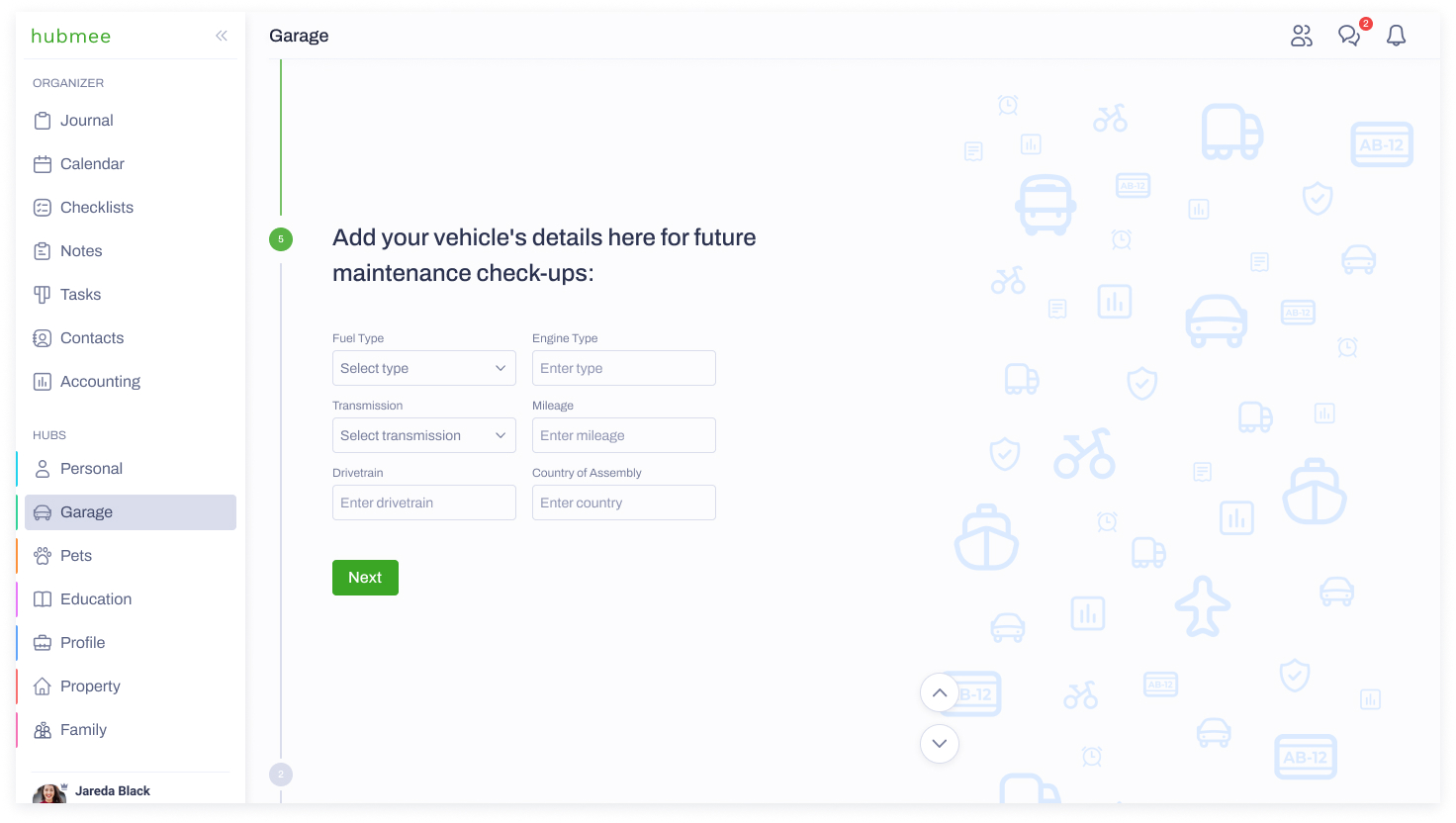
6. After you add your vehicle's ‘Fuel type’ and ‘Engine type’ and fill out the rest of the fields, Hubmee will use this information to remind you of important maintenance ch
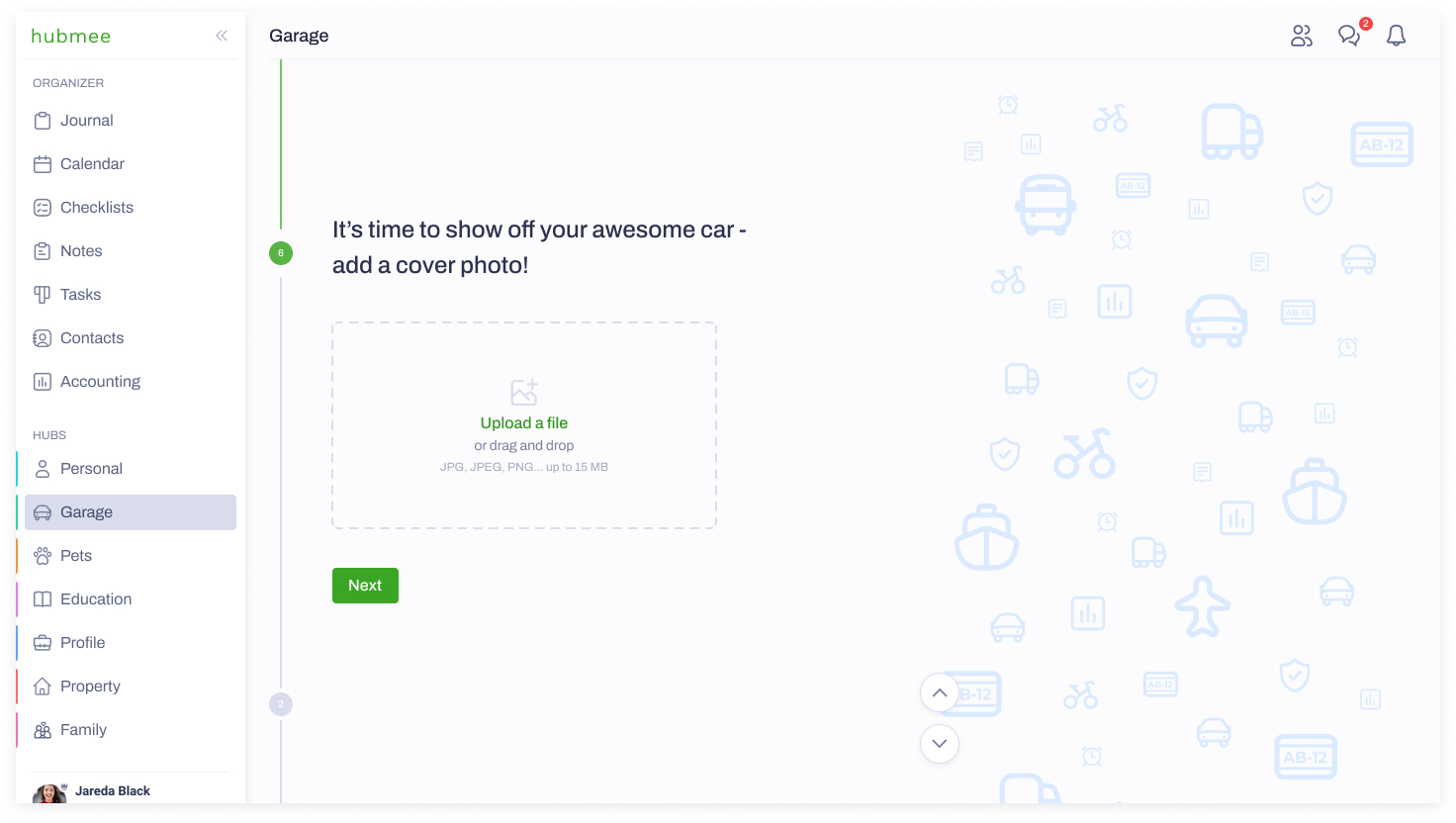
7. Upload the photo of your vehicle by using the ‘Drag and drop’ or ‘Upload a file’ options.
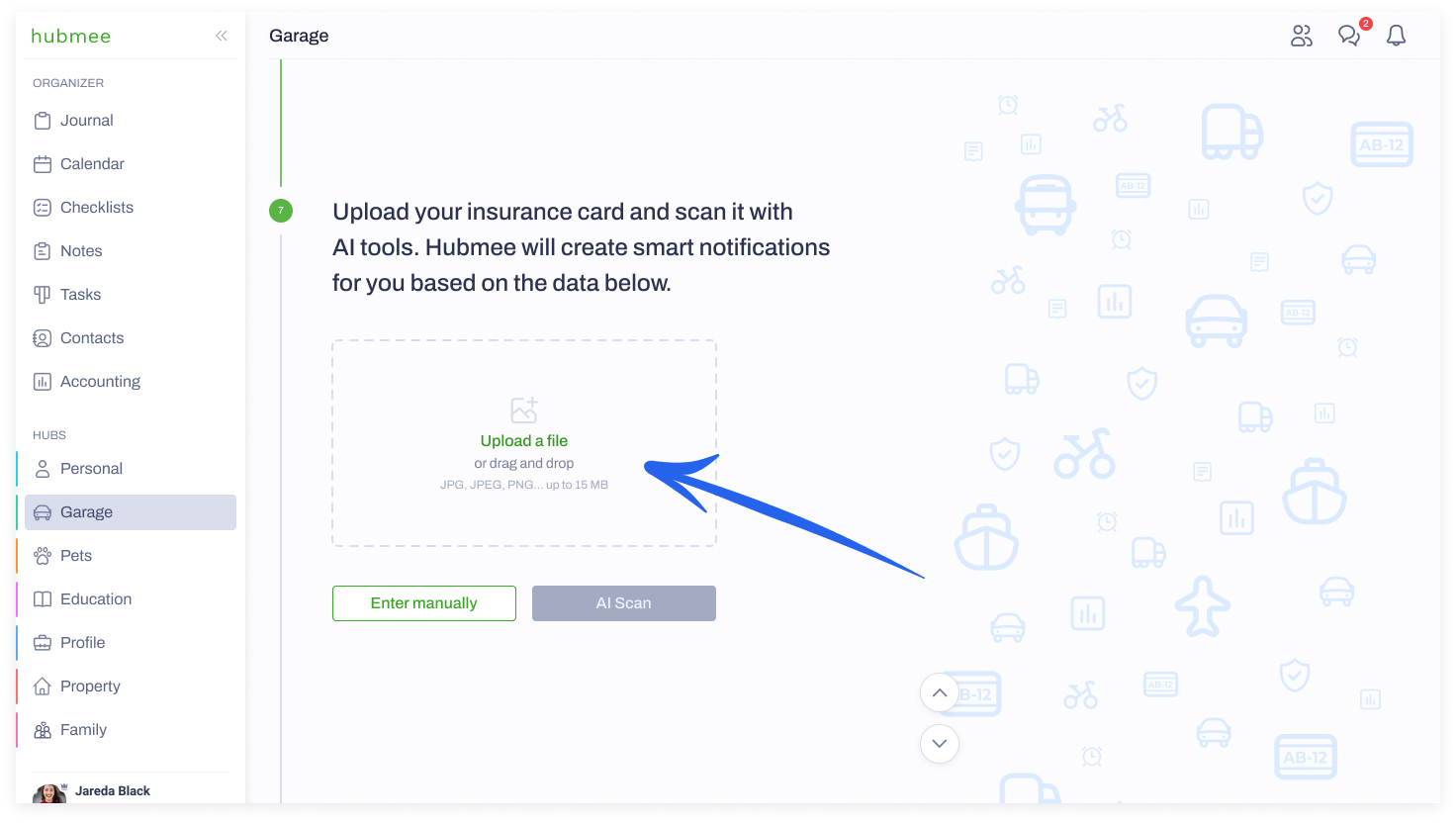
If you've already uploaded your insurance card, Hubmee will automatically fill in the ‘Effective date’ and the ‘Expiration date’ information. Double-check that everything looks accurate.
On the day of the expiration of your insurance card, you will receive a notification, reminding you to renew it, avoiding any possible fees.
If you haven't uploaded your insurance card to your Garage Hub yet, you can do so by clicking on the ‘Upload a file’ or ‘Drag and drop’ option.
8. If you’ve already uploaded your insurance card, Hubmee will automatically fill in the ‘Policy Number’, ‘NAIC’, and ‘Issued by’ information. Double-check to be sure that ever
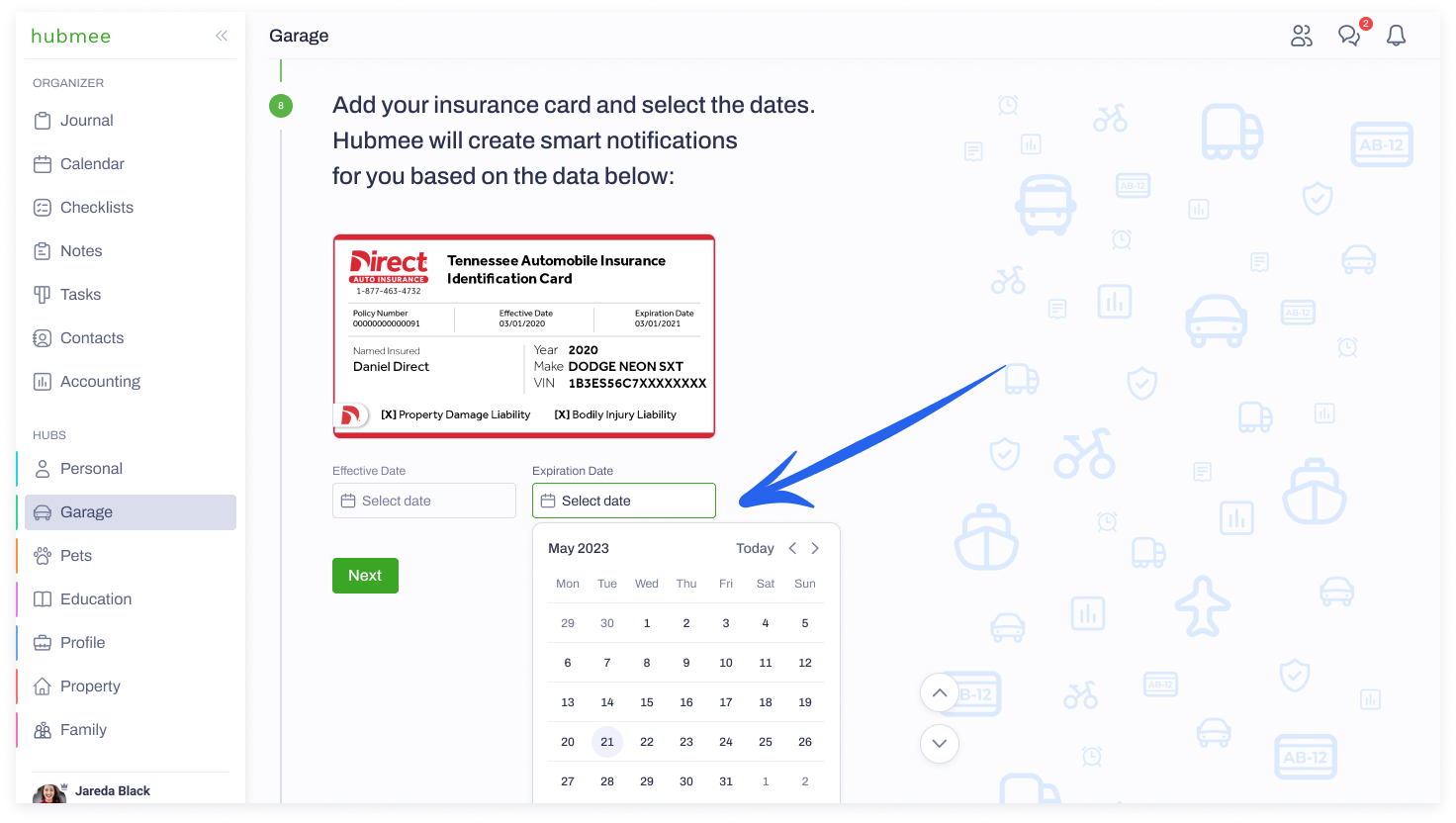
9. Here you can add your vehicle policyholder or other additional individuals named on the policy. Enter the first or last name of the person you wish to add and choose from your connections or contacts.
If the person you are searching for isn’t in the drop-down menu, you can invite them to join Hubmee.
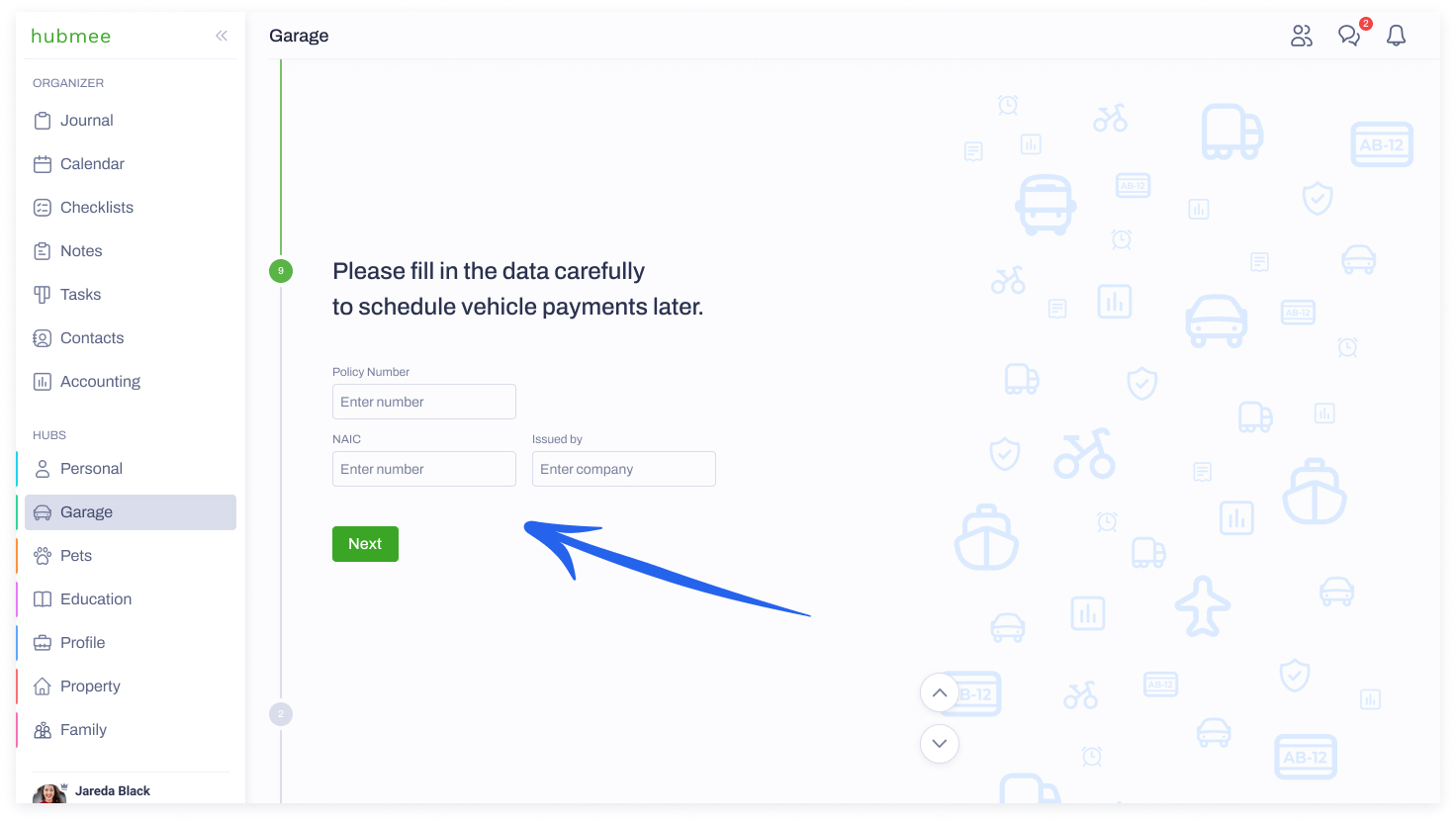
10. Here, you can upload your vehicle sticker. Use the ‘Upload a file’ or ‘Drag and drop’ option and fill out the rest of the fields.
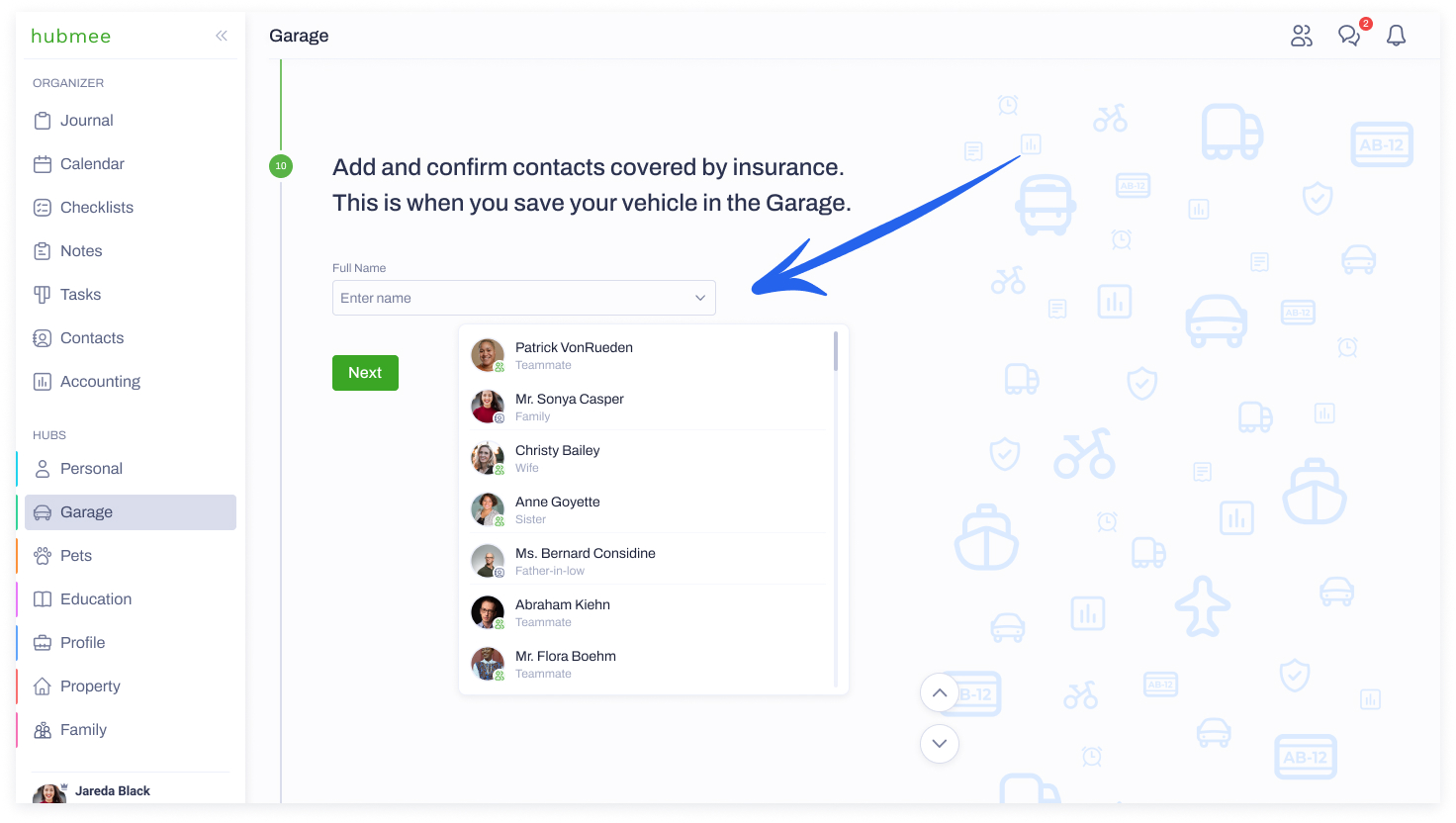
11. Click ‘Upload a file’ to add a file from your device or use the ‘Drag and drop’ option to add your vehicle registration. Add information to the ‘Purchase date’ and ‘Expiration date’ fields.
On the day of the expiration of your license plate, you will receive a notification reminding you to renew it, avoiding your potential fees.
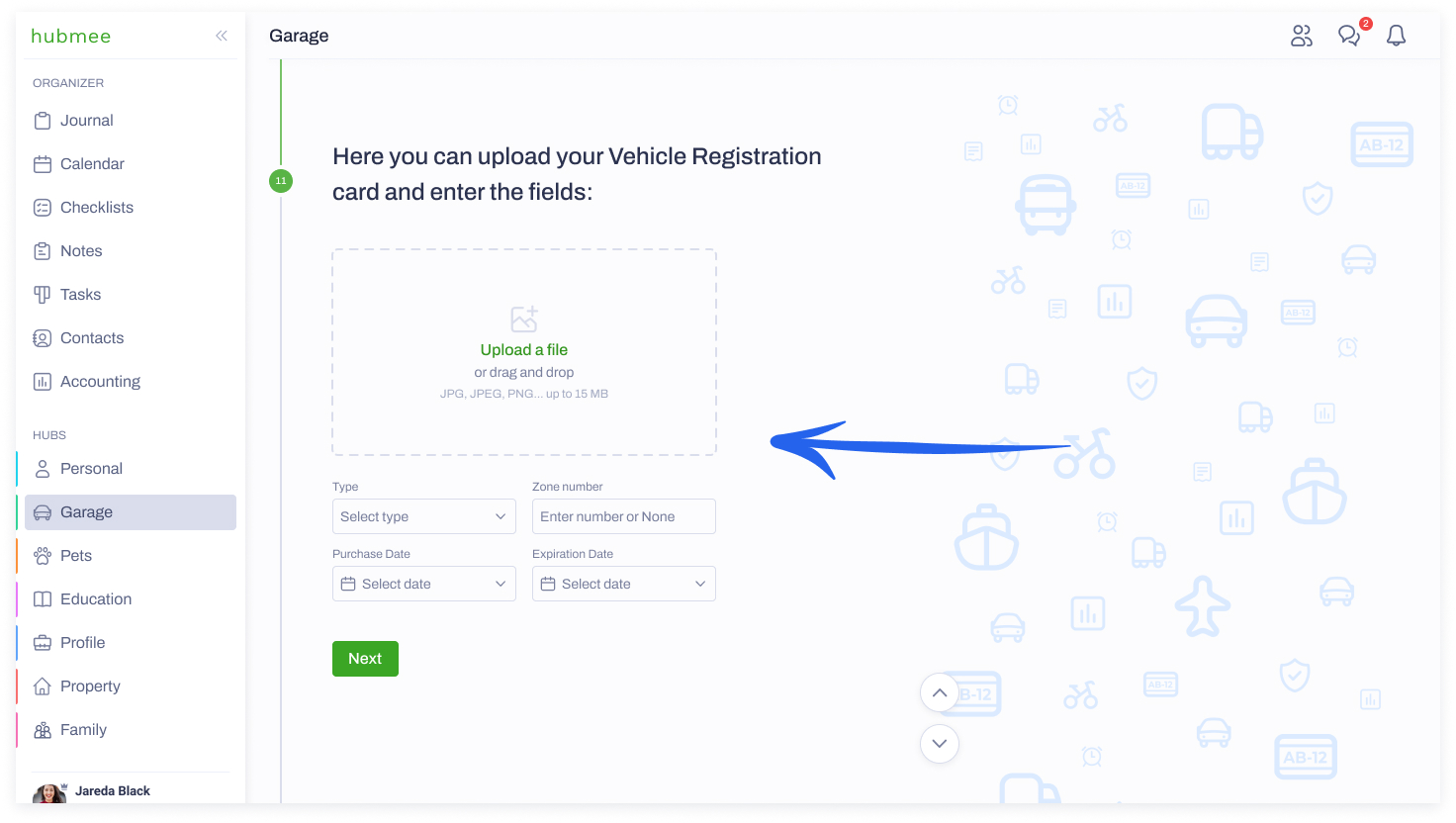
12. Enter the first or last name of the person you want to share your vehicle data with.
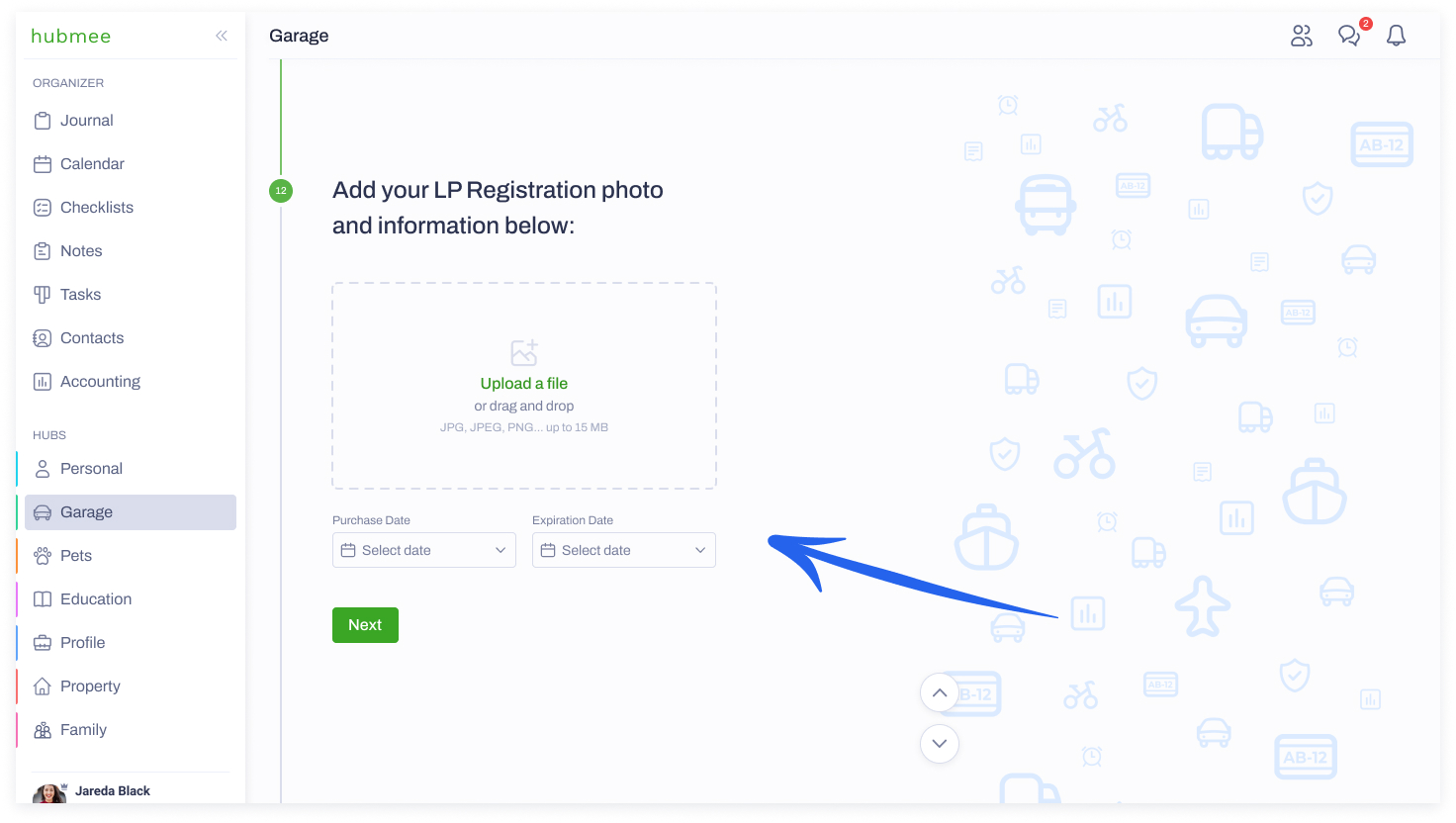
You can manage their editing rights by selecting ‘Can edit’ or ‘View only’ permission.

13. Click the ‘View my Hub’ button to see the added vehicle in Garage Hub.

14. This is your main Garage Hub page. You can view the vehicles you’ve added and the ones shared with you. You’ll also see vehicle requests.