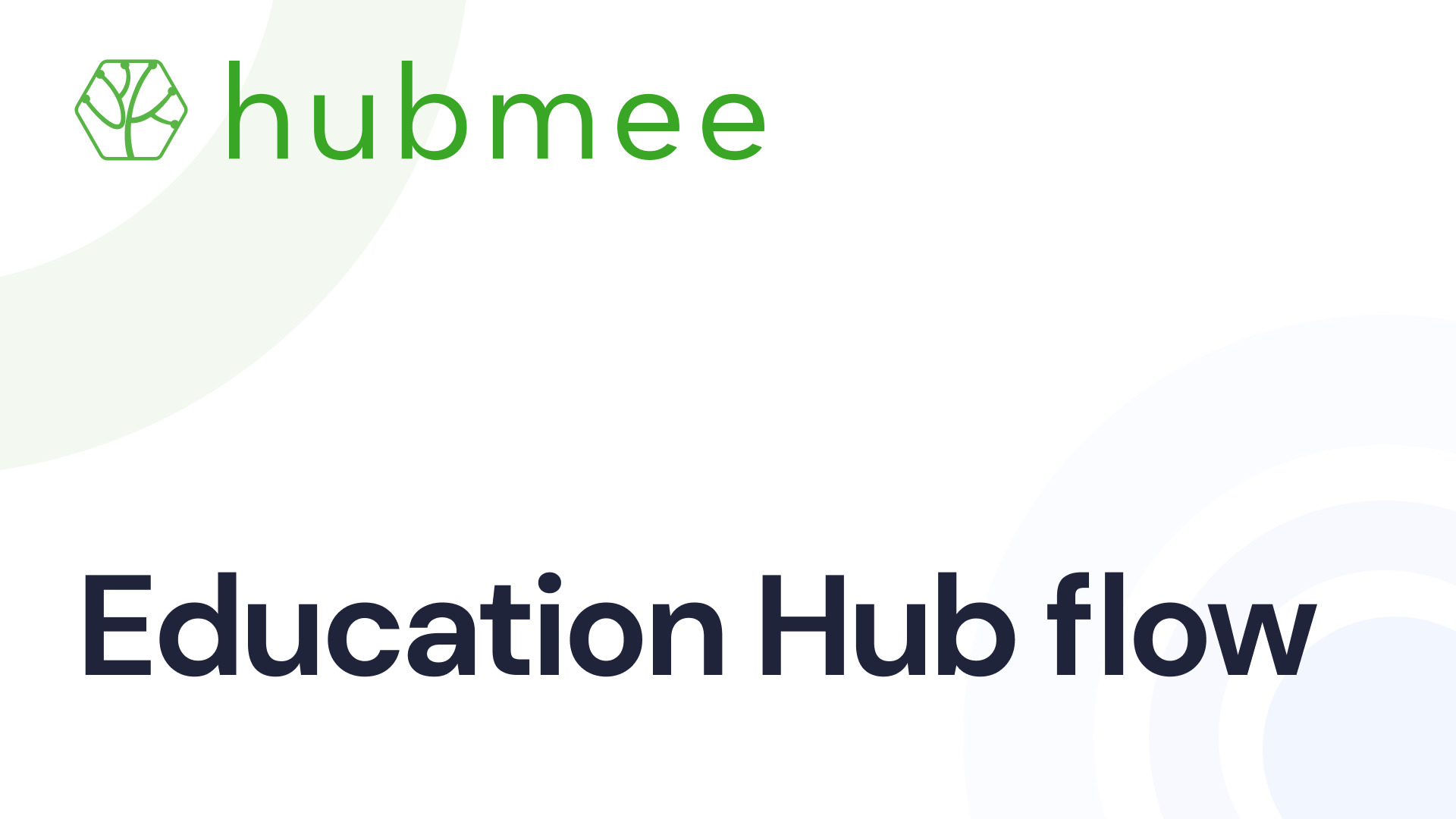Education Hub Flow
1. On the main page you can review all education-related information they have entered, such as academic achievements, institutions attended, degrees pursued, and fields of study. Each entry is represented as a card with relevant details like the level of education (e.g., Master's), field of study, and the period of study. ‘Accept’ or ‘Decline’ options may appear for pending positions. For detailed information or changes, click the three dots on a card.
This overview allows for easy access and management of educational records in one consolidated hub.
2. You can add new positions using the ‘Add’ button.
3. To sort items in your hub, you can use filters and the search bar. Filters allow you to categorize your items based on criteria like who shared them or ownership, while the search bar helps you find specific items by keywords. This makes it easier to manage and view your items efficiently.
4. From the action menu on your hub, you can choose to view details, update the cover photo, or remove the item altogether. This menu provides a quick way to make changes to your listed entries or tidy up your hub by deleting what you no longer need.
5. You can organize the display of your educational entries. You can click and drag to rearrange the cards, which represent different educational experiences or qualifications, to order them as you prefer. This allows you to prioritize or sequence them in a way that best represents your educational journey or highlights your most relevant qualifications first.